Did you install a program
on your computer and have difficulty to delete it from your computer?
Today we will offer you a
way to permanently delete programs from your computer, we will use in this
explanation Revo Uninstaller program, this program can
delete programs from its roots to get rid of it permanently.
Revo Uninstaller can
remove any additional unnecessary files or folders and registry keys that are
usually leave behind programs on your computer.
Revo Uninstaller is free and easy to use, it is very
special program to remove and delete programs from the root in your computer
and it can delete the program that an error occurred while installing it.
How to use Revo Uninstaller:
1- Download the free
version of Revo Uninstaller from the official website.
2- Install the program,
click finish to open it.
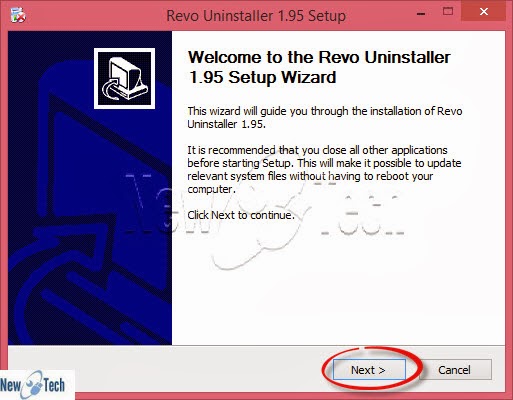
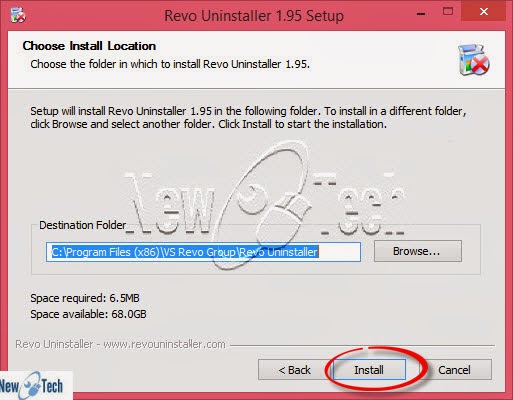
3- Main menu of Revo
Uninstaller:
1- Restart the program.
2- Tools of Revo Uninstaller program: Optimizations
and Tracks Cleaner.
3- Options of Revo Uninstaller program: Change language,
Update and others.
4- Minimize the Revo Uninstaller program in
Notification Area beside the clock.
5- View of programs list.
6- Uninstall the selected program.
7- Refresh programs list which installed in your
computer.
8- Activate the automatic update feature of the
program and it will download any new update.
9- Help, may find a lot of information in it.
4-
To delete any program from your commuter, select the program and
click Uninstall, we choose Opera web browser to uninstall it.
5-
Then the program will ask you to make sure your choice that you want to delete
this program from your computer, if you are sure click Yes.
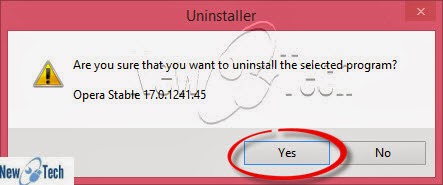
6-
This is the Uninstall Modes, Choose what suits you, we advise you the third
option (Moderate).
7-
Restore point will be created, analyzing the data of program and starting
built-in uninstaller.
8-
The built-in uninstaller starts, you can uninstall the program normally.
9-
The program uninstalled successfully, click Next.
10- Search
for leftover of the deleted program.
11-
Search is over, click Next to see the results and delete the leftover.
12- This is the results,
select the Bold items, then click Delete button, then click Next to complete
the process.
13-
The leftover items is deleted.
14- Search for leftover
files and folders, select the items you want to delete and click Delete, then
click Next.
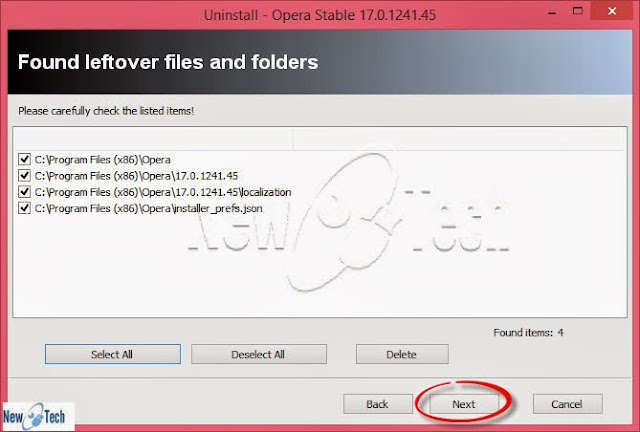
15- The program and its
leftover uninstalled successfully, click Finish to complete the process.
























0 التعليقات :
Post a Comment